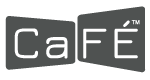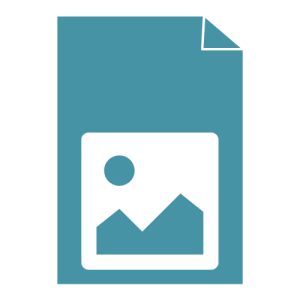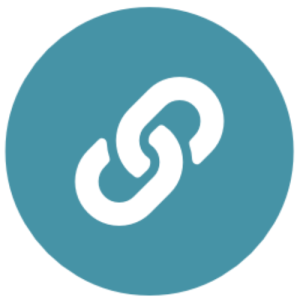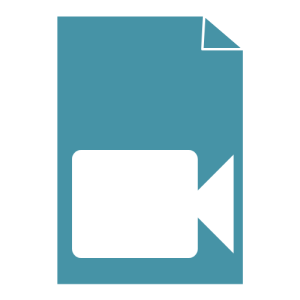LIST OF ACCEPTABLE FILE FORMATS
A benefit of signing up to use CaFÉ is the access to hundreds of call for entry opportunities in one location that you can quickly and easily apply to once your portfolio is loaded up with media. Save time and effort by having work samples in your portfolio ready to submit whether you are at home or on the go.
LIST OF ACCEPTABLE UPLOAD-READY FILE FORMATS
Images
- File Type: JPEG or JPG only.
- File Dimensions: 1,200 pixels or greater on the longest side.
- File Size: Under 5 MB.
- Color Profile: sRGB
Audio
Upload a file or link to audio online.
- File Type: AIFF, WAV, XMF, MP3.
- File Size: Under 10 MB.
- Bit rate: minimum 96 kpbs–maximum 320 kbps
- Codec: aiff, wav, au
- If your audio is publicly available online, you can enter the URL to embed the audio in your portfolio.
- Supported URLs: SoundCloud, Spotify, iTunes, etc.
- Note: Ensure the linked audio is set to be shared publicly. Your audio will not play if it is set to private.
- Spotify only displays a 30 second preview of an embedded audio link unless the viewer is logged into their Spotify account.
- If the URL provided is not supported to play on CaFÉ, the URL will be included in the artwork details for administrators and jurors to open in a new tab and view the work sample outside of CaFÉ.
Video
Upload a file or link to video online.
- File Type: MOV, MP4, WMV, 3GP, AVI, ASF, MPG, M2T, MKV, M2TS.
- File Size: under 100 MB.
- Resolution: minimum 640 x 480, maximum 1920 x 1080
- Aspect Ratio: 4:3 or 16:9
- Bit Rate: recommended above 240 kbps
- Frame rate: minimum 12 fps, recommended 30 fps
- If your video is publicly available online, you can enter the URL to embed the video in your portfolio.
- Supported URLs: YouTube, Vimeo
- Note: Ensure the linked video is set to be shared publicly. Your video will not play if it is set to private.
HOW TO UPLOAD WORK SAMPLES
Can I submit my artwork to multiple calls?
Yes. Once an artwork sample is uploaded, you may reuse the same file to apply for any number of calls for entry.
Are my images and portfolio media locked?
No. Your artwork never gets locked so as to prevent you from using the work to apply to other calls. You may select any artwork in your portfolio to submit to as many calls as you wish.
How do I modify the details of my artwork sample?
To edit the artwork details for Started, Ready for Submission, and future applications follow the steps outlined below.
- Login to your CaFÉ Account.
- Go to My Portfolio and click on the work sample you wish to edit.
- Click on the Edit menu and select Modify.
- Edit the artwork details you wish to change.
- Click Save Media Changes.
- If the work sample is already being used for Started or Ready for Submission applications, you will be asked if you’d like to update the artwork details for those applications.
- Click Yes to update the work sample in Started or Ready for Submission applications.
- Click No to use the updated work sample for future applications only.
To edit the artwork details for a previously submitted application, you will first need to contact the organization of the call you applied to and request that they change your application status to Incomplete in order to modify it.
Once your application status has been changed to Incomplete, follow these steps to swap your outdated work sample for the updated one:
- Go to your My CaFÉ Entries page.
- Click Modify next to the application.
- Click on the original work sample to deselect it. The original work sample will be labeled (outdated).
- Click on the work sample labeled (updated). You’ll know it’s selected because there will be a gray box around it.
- Once you are done making changes, click Save Application and My Changes Are Complete.
- Click Yes, Change Status to Received.
How can I remove artwork samples from my portfolio?
If you wish to permanently remove an artwork sample from your portfolio, you may do so by first unlinking it from all past entries. Follow these steps to unlink media from past entries, and then remove media.
-
-
- Go to the Login page
- Click on My CaFÉ Entries.
- Past entries with the option to Archive will be listed and viewable.
- Click Archive for each entry with this option. You must archive all entries. Archived entries are accessible anytime from the archives page.
- Next, click on My Portfolio.
- Locate all the artwork sample you wish to remove, click the thumbnail to show the editable options. You should see a Modify and Remove. This means the media is free to be removed or you can modify the descriptive information.
-
If the work sample does not have the Modify or Remove options, this is because the work sample is currently linked to a call that is still active and the media is not yet ready to be archived. You may reuse and submit the work sample as-is to another call for entry, you may upload new work samples, or you can duplicate existing work samples to submit.
Can I apply with any artwork media of my choice?
Not really. Be sure to read each call’s details and requirements carefully to find out what type of work samples are being requested. Most calls only request image media, others request images and video only. The necessary requirements for each call are determined by the organizations commissioning those calls; therefore, be sure to read the submission requirements thoroughly.
Can anyone view my portfolio on CaFÉ?
No. Your portfolio on CaFÉ is not viewable by the general public. Your portfolio is private to you. Once an artwork file has been submitted to a call for entry it can be viewed by the organization commissioning the call and its jurors.
What do I do if my portfolio is empty or missing content?
If you log in and don’t see images or other media that you had uploaded previously, you may have signed up for more than one CaFÉ account. Log out and go back to the login page. Click on the Forgot Username link. Enter your email address and click Retrieve. CaFÉ will send you an email that includes all usernames associated with the account email address.
Why won’t my images upload?
Most image upload issues are the result of the digital file not meeting the system requirements. Make sure your image files are upload-ready by meeting these upload specifications.
-
-
- File Type: JPEG or JPG only.
- File Dimensions: 1,200 pixels or greater on the longest side.
- File Size: Under 5 MB.
-
CaFÉ does not support TIFF, PNG, GIF, DMG, BMP, or RAW files. If your images meet the requirements but you are still getting an error at upload, make sure the JPG file name is alpha or numeric only, do not use special characters or extra dots (.) in the file name.
You can also try uploading with an alternate web browser. The upload problem may be due to your personal browser settings and configured options.
Why won’t my audio or video upload?
Make sure your media files are upload-ready by meeting the upload specifications listed above. If your audio or video file is publicly available online, enter the URL to embed the audio in your portfolio instead.
What does “Work sample is linked, not uploaded” mean?
Audio and video work samples are added to your portfolio by uploading a file directly, or by entering the URL link of the work sample online. If you see the link icon next to your audio or video work sample, that means it was added as a link and accessed using the URL provided. If you do not have audio or video work samples in your portfolio, disregard this information.
What is Art in Public Places?
The “Art in Public Places” option on the image upload form allows you to identify the artwork as a public art commission. The artwork would have been executed specifically for a site-specific location and be publicly accessible for viewing. For example, if you were commissioned by a town or city or other government agency to create a sculpture for a public park or for a government building, then that artwork has been commissioned by an Art In Public Places program.
If your artwork does not fall in this category, leave it marked No and skip the question.