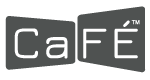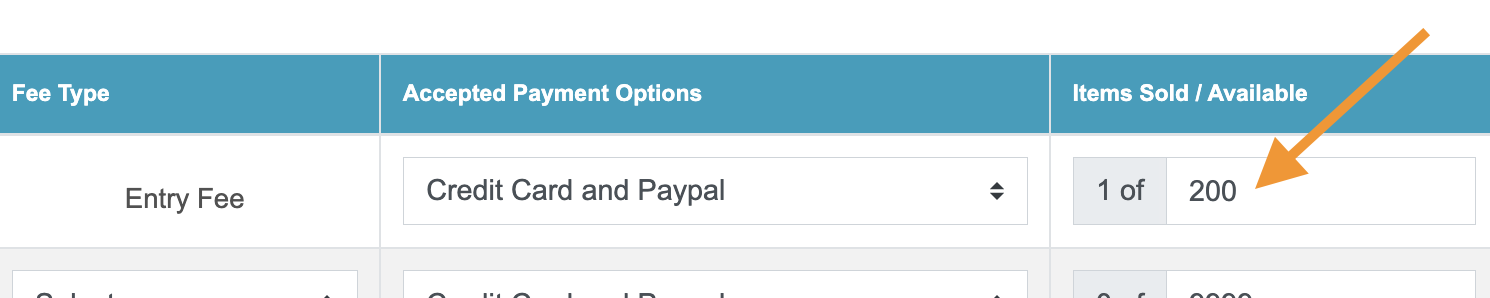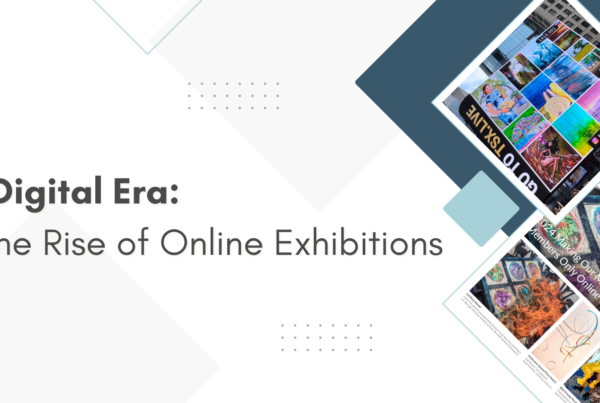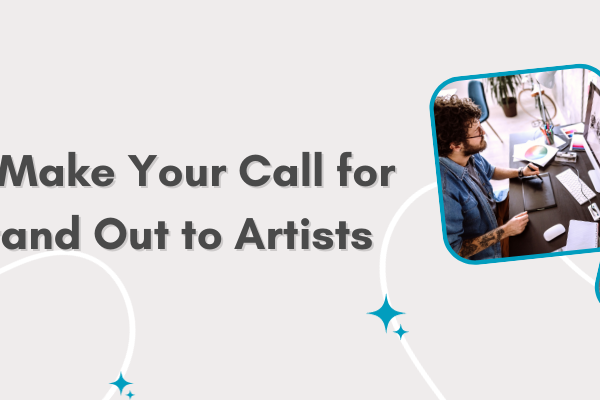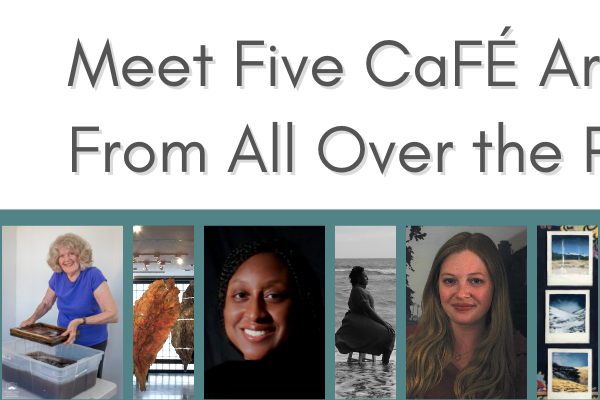We know firsthand that no two calls are alike, and with CaFÉ’s robust features, there may be several things you didn’t know it could do. In this blog post, we’ve addressed nine “What if” scenarios that may come up as you create your call for entry.
Jump to each section:
- What if we have a sculpture call and need to collect multiple images per sculpture?
- What if we collect applications from students under the age of 18?
- What if we have teachers submitting on behalf of our students?
- What if I don’t know what to put in my legal agreement?
- What if we have two different entry fees?
- What if we need to collect additional shipping or participation fees from invited artists?
- What if my call is not open to the public?
- What if I need to cap the number of submissions I receive?
- What if I want to separate the submissions into different categories?
What if we have a sculpture call and need to collect multiple images per sculpture?
Set up your call with the Scoring by Application jury type. As opposed to Scoring by Art in which each work sample (image, audio, or video) is scored as an individual entry, Scoring by Application combines the work samples each artist submits into one application to be scored as a whole. This works for sculpture calls because if an artist can enter multiple work samples of one sculpture and the entire sculpture will receive one score.
How to do this:
1. Choose the Scoring by Application jury type when you submit the new call request form.
2. Set the Applications Allowed per Applicant on the Call Editor to the number of applications (i.e., sculptures) that each artist will be able to submit.
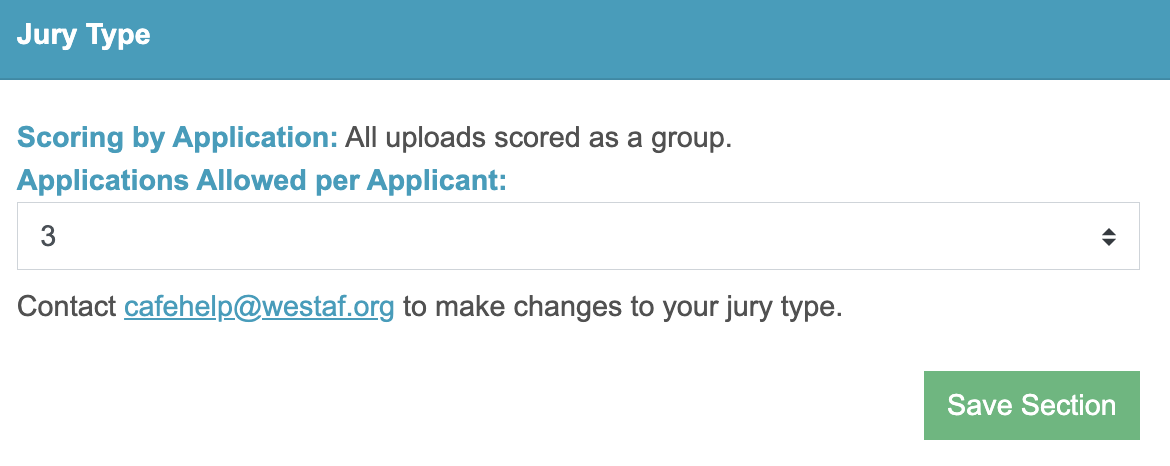
3. Instruct artists to submit the required number of work samples for one sculpture at a time. They will be able to return to the call and apply again with their work samples for the next sculpture they are entering.
Need more help? Review our Jury Types help guide for more information about scoring different types of calls.
What if we collect applications from students under the age of 18?
Artists must agree to both CaFÉ’s terms of service and WESTAF’s terms and conditions when registering for an account. These agreements do not permit individuals under 18 to register for an account. If you’re an organization collecting applications from students or artists under the age of 18, you can instead instruct their parents or legal guardians to register for the account and assist in the submission process on their behalf. Be clear in your call details that students under the legal age must register with their parent’s consent.
Keep in mind this method not only ensures artists adhere to CaFÉ and WESTAF’s agreements for use but also provides protection for the organization if the parents are aware of any agreements they are entering on behalf of their minor child.
What if we have teachers submitting on behalf of our students?
Teachers may submit artwork on behalf of their students as long as the artwork is credited to the student’s name. If you are scoring by individual artwork, you can accept up to 20 images per artist account. This means one teacher can submit up to 20 pieces of artwork per CaFÉ account. Only one name can be attached to the account’s profile, so instruct the teachers to list the student’s name in the description or title of the artwork image to give proper credit.
How to do this:
- Choose the Scoring by Application jury type when you submit the new call request form.
- Set the Applications Allowed per Applicant on the Call Editor to the number of applications (i.e., sculptures) that each artist will be able to submit.
- Instruct artists to submit the required number of work samples for one sculpture at a time. They will be able to return to the call and apply again with their work samples for the next sculpture they are entering.
What if I don’t know what to put in my legal agreement?
Your legal agreement, or the Rules & Terms to Apply section of your Call Editor, is where you should outline your organization’s terms for artists applying to your call. All artists must agree to these terms before they are able to begin their application. Below is a list of things you may consider including in your rules and terms:
- Who is eligible to apply (e.g., age or geographic restrictions)
- What artwork is accepted (medium, size, etc.)
- Terms to ensure the legal ownership of the artwork
- Entry fee refund policy
- Agreement for preparing/shipping artwork if invited
- Information about the organization’s commission if the artwork sells
There may be other terms and conditions that are specific to your event and organization. To find out more about what is commonly stated in the legal agreement, you can browse calls publicly listed on CaFÉ. Click More Info for any call and at the bottom of the call details page, click View Legal Agreement. While we don’t advise you to copy the agreement of another organization, this may give you insight as to the kind of terms you may want to include in your own.
What if we have two different entry fees?
You can add up to two entry fees in the product editor for your call. Name each entry fee accordingly (for example, Nonmember Entry Fee & Member Entry fee). Keep in mind it’s up to the artist to select and pay the correct fee.
How to do this:
- Go to the Call Editor and choose the Product Editor tab.
- Add the first entry fee by entering the Cost and Item Name, choose the Entry Fee Type, and select your Payment Options. Click the green floppy disk icon to Save.
- Add the second entry fee in the empty product line by entering the same information and clicking the green floppy disk icon to save.

If you’d rather not leave it up to the honor system for your entry fees, you can set up a coupon code to give artists that qualify for a discounted entry fee.
How to do this:
- Set up your base entry fee in the Product Editor tab.
- Click on Create Coupons or go to Events > Coupons.
- Fill out the empty fields to label your coupon and create a unique coupon code. The coupon can discount the cost of the product by a percentage or subtract a set dollar amount.
- Click Add to save the coupon.
- Share the coupon code with artists who qualify for the discount.
- On the checkout page, artists will enter the coupon code once they’ve selected the entry fee they are purchasing.

What if we need to collect additional shipping or participation fees from invited artists?
Use the Confirm Invite and Purchase Due Date setting. This setting allows you to add an additional product that artists can pay for after the jury process if they are selected.
How to do this:
1. On the Call Editor, turn the Confirm Invite and Purchase Due Date setting to On.
2. Enter the Purchase By date for when artists must return to their application and pay the additional fee.
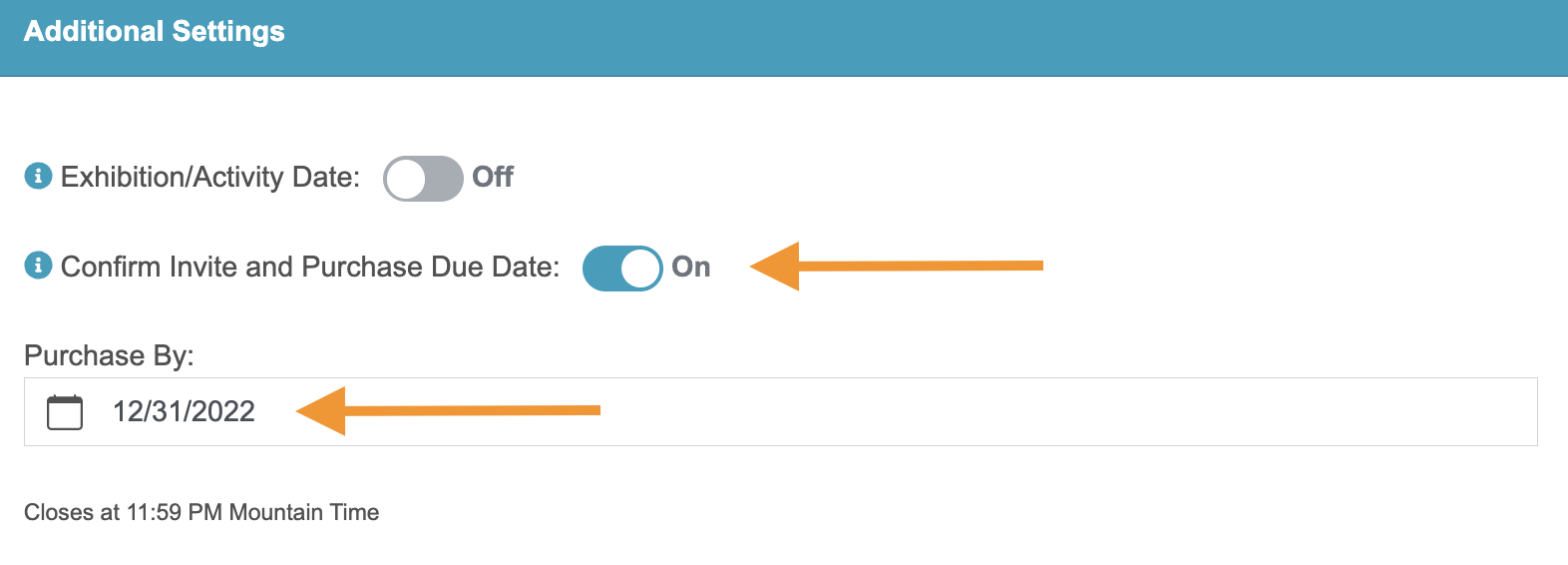
3. Make sure the Jury start & End Dates are set in the past (before the confirmation date) but after the application deadline date.
4. Make sure the Jury Status is set to Complete.
5. On the Product Editor, add a new product and select the Other fee type.
6. Ensure all invited artists are placed in the Invited status.
7. Inform the invited artists they must return to their My CaFÉ Entries page and click on Accept or Reject Invitation. If accepted, their status will be changed to Accepted. If they reject the invite, their status will be changed to Declined and cannot pay anything.
8. Once accepted, the artist must then click on Purchases or click on the Checkout page.
9. On the checkout page, they will enter the quantity they would like to purchase (e.g., enter “1”) and continue through the checkout and pay for the item. Once paid, the artist’s status will be changed to Confirmed and you will be able to see their transaction on their application.
What if my call is not open to the public?
Use the Invitational Passcode setting. When activated, this setting hides your call from the public call listings page so that only those with a passcode or the call’s URL can access it.
How to do this:
1. On the Call Editor, set the Invitational Passcode setting to On.
2. Enter a short, unique passcode that you will share with applicants.
3. Click Save Section.
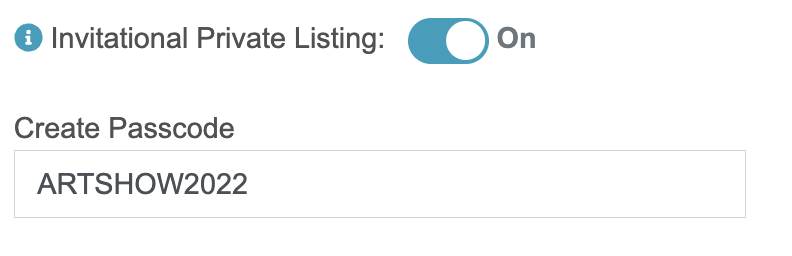
4. Share the passcode with applicants. Instruct them to access the call by doing the following:
-
- Sign in to your CaFÉ account.
- Click Apply to Calls.
- Check the box next to Invitational Calls.
- Enter the passcode provided.
- Click Enter. The call will appear on the page.
- Click More Info to review the call listing and start the application.
If your call is set to invitation-only, anyone with your call’s unique URL (found at the top of your Call Editor) will be able to bypass the passcode and access your call. This is another option to give your applicants access to the call without listing it publicly.

Bonus tip: Need to accept an application from an applicant who missed the deadline? You can ask the CaFÉ team to reopen your call and extend the deadline. Then, use the Invitational Passcode to hide the call from the public and share the passcode with the applicant. If they have already started their application they will be able to continue their application as normal, even without the passcode.
What if I need to cap the number of submissions I receive?
You can limit the number of applications you receive by reducing the quantity of available entry fee products. Even if your fee is $0, this will close the call off from receiving applications after the limit is reached.
What if I want to separate the submissions into different categories?
Use the Submission Categories tool to create categories and organize the submissions however you need. Applicants will select their category from the list of options and jurors will be able to view and score by category. You can create categories to differentiate artistic disciplines, members versus nonmembers, site locations for public art, etc.
How to do this:
- Go to the Call Editor and click on the Application Editor.
- Set the Submission Categories setting to On.
- Enter the name of your first category and click Add New.
- Repeat for as many categories as you need.
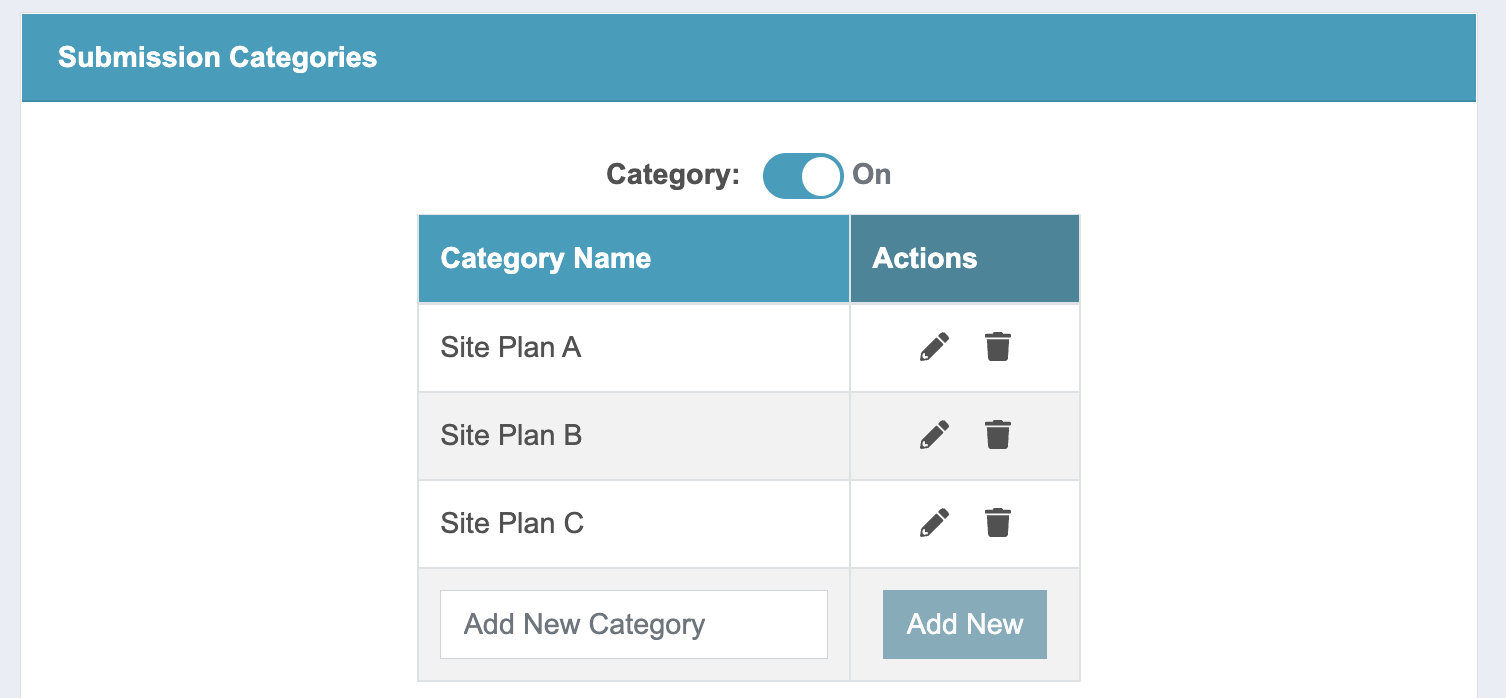
Bonus tip: Categories can be especially helpful in delineating visual art submissions from writing submissions. You will be able to filter out the writing submissions for review, and jurors will be able to score them separately from the visual arts categories.
Written by Communications & Marketing Manager Justine Chapel